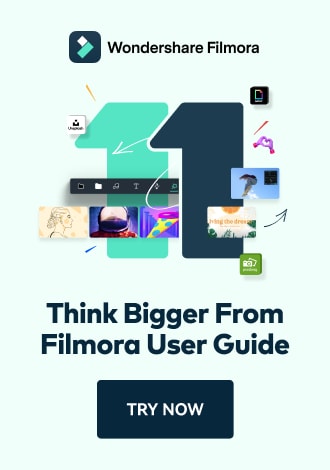Work Smarter with PDFelement User Guide
PDF AI Tools on iOS - Translate PDF
PDFelement for iOS provides enterprise-grade document translation that maintains original formatting while converting text across 50+ languages. This secure, in-app translation solution eliminates the need for external tools, preserving document integrity and confidentiality for business contracts, research papers, and technical manuals.
Translation Features:
- 50+ language support with dialect variations
- Layout-preserving translation (text remains in original positions)
- Domain-specific terminology (legal/medical/technical)
- Batch processing for multiple documents
- Offline capability for basic translations
Step 1: Initiate Translation Process
- Open document in PDFelement
- Tap "AI" button (top toolbar)
- Select "Translate PDF"
- Choose translation scope:
- Full document
- Current page
- Selected text only

Accessing translation options
Step 2: Configure Language Settings
- Select target language from menu
- Choose specialized mode if needed:
- Legal document
- Technical manual
- Medical report
- Enable "Preserve Formatting"
- Tap "Translate" to begin

Setting translation parameters
Step 3: Monitor Translation Progress
- View real-time status updates
- Translation process includes:
- Text extraction
- Language conversion
- Format reconstruction
- Option to "Show" preview
- Estimated time remaining display

Tracking translation status
Step 4: Access Translated Document
- Tap "Open" when complete
- Review features:
- Side-by-side comparison mode
- Translation confidence indicators
- Option to edit translated text
- Save options:
- New translated copy
- Bilingual version
- Original + translation notes

Viewing final translation
Translation Tip: For legal or technical documents, first run a small test section to verify terminology accuracy. PDFelement learns from your corrections - approved edits improve future translations of similar documents in your professional domain.