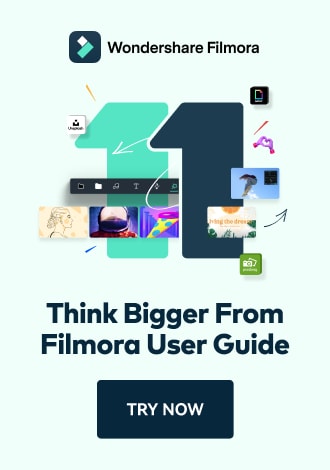Work Smarter with PDFelement User Guide
PDF AI Tools on iOS - Ask PDF
PDFelement for iOS revolutionizes document interaction with its AI-powered Q&A system, transforming passive reading into active comprehension. This intelligent feature acts as your personal document assistant, instantly extracting and explaining key information from contracts, research papers, and manuals - all through natural language queries.
AI Q&A Capabilities:
- Context-aware responses from document content
- Multi-question analysis with follow-up support
- Citation references to original document sections
- Real-time generation with streaming answers
- 12+ language support for international documents
Step 1: Initiate AI Document Query
- Open document in PDFelement
- Tap "AI" button (top toolbar)
- Type question in "Question Bar":
- "Summarize the key points"
- "Explain section 3.2"
- "List all deadlines"
- Press "Send" (arrow icon)

Submitting document queries
Step 2: Real-Time Document Analysis
- View processing indicator
- AI scans:
- Full document structure
- Relevant sections
- Contextual relationships
- Option to cancel mid-process
- Automatic source verification

Document processing status
Step 3: Review and Utilize Answers
- Receive streaming responses
- Features include:
- Page references for verification
- Key term highlighting
- Follow-up suggestions
- Use "Stop Generating" when satisfied
- Options to:
- Copy answer
- Save to notes
- Export summary

Reviewing generated answers
Productivity Tip: For complex documents, start with "Summarize this document in 3 bullet points" to get oriented, then ask specific follow-up questions. PDFelement's AI remembers document context between queries for coherent, multi-question analysis sessions.