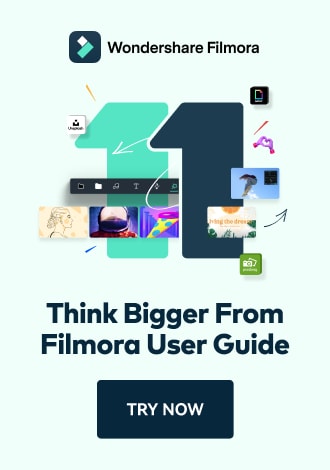Work Smarter with PDFelement User Guide
PDF AI Tools on iOS - Grammar Check PDF
PDFelement for iOS introduces professional-grade grammar checking that transforms your mobile device into a complete proofreading station. This AI-powered feature goes beyond basic spellcheck to analyze writing style, tone, and technical accuracy - making it ideal for business documents, academic papers, and professional correspondence.
Grammar Check Features:
- Advanced error detection (grammar, punctuation, syntax)
- Style and tone analysis for professional writing
- Context-aware suggestions with explanations
- Multi-language support (English, Spanish, French, etc.)
- Track changes mode for easy review
Step 1: Initiate Grammar Check
- Open document in PDFelement
- Tap "AI" button (top toolbar)
- Select "Grammar Check PDF"
- Choose analysis scope:
- Current page
- Selected text
- Entire document

Starting grammar analysis
Step 2: Review Processing Status
- View progress notification
- AI performs:
- Sentence structure analysis
- Technical terminology verification
- Consistency checking
- Tap "Show" to preview initial findings
- Option to pause/cancel analysis

Monitoring analysis progress
Step 3: Examine Grammar Report
- Open checked document
- Review color-coded suggestions:
- Red: Critical errors
- Yellow: Style improvements
- Blue: Consistency notes
- Interactive options:
- Accept/reject changes
- View detailed explanations
- Compare original vs. suggested
- Save as new version or overwrite

Reviewing grammar suggestions
Editing Tip: For important documents, run the grammar check first with "Technical" mode enabled, then switch to "Professional Tone" mode for a second pass. PDFelement remembers your preferences and frequently accepted suggestions for personalized proofreading.