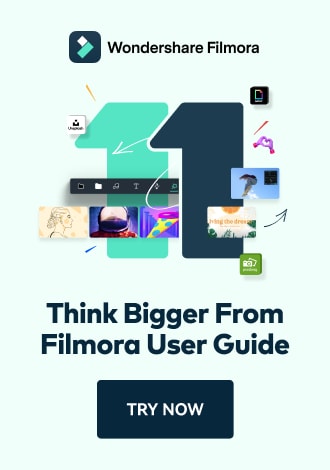Work Smarter with PDFelement User Guide
Convert PDF on iOS
PDFelement for iOS provides instant document conversion to 11 different formats directly on your device, eliminating the need for desktop tools or online services.
Conversion Features:
- 11 supported formats including DOCX, Excel, PPT, and images
- AI-powered conversion preserves formatting
- Automatic saving to device storage
- Preview converted files before sharing
- Works offline without internet connection
Step 1: Access Conversion Options
- Open your PDF document
- Tap the "Three Dots" menu (top right)
- Select "Convert" from the options

Accessing conversion options
Step 2: Select Output Format
- Choose your desired format (e.g., "Word")
- Optionally rename the output file
- Tap "Start" to begin conversion

Selecting output format
Step 3: Review Converted File
- Wait for the instant conversion to complete
- Tap "Open" to preview the results
- Verify formatting accuracy

Reviewing converted document
Tip: For complex documents, choose "Word (Keep Original Layout)" option to maintain precise formatting during conversion.