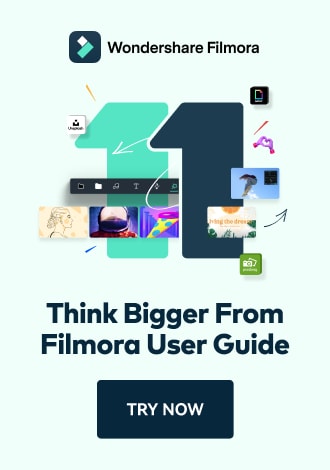Work Smarter with PDFelement User Guide
Edit PDF on iOS - Add Watermark
PDFelement for iOS lets you add professional watermarks to protect and personalize documents directly from your iPhone or iPad, with flexible customization options.
Watermark Features:
- Add text or image watermarks
- Adjust size, position, and opacity
- Tile option for repeating patterns
- Remove existing watermarks
- AI-powered placement tools
Step 1: Access Watermark Tool
- Open your PDF document
- Tap the "Three Dots" menu (top right)
- Select "Watermark" from options
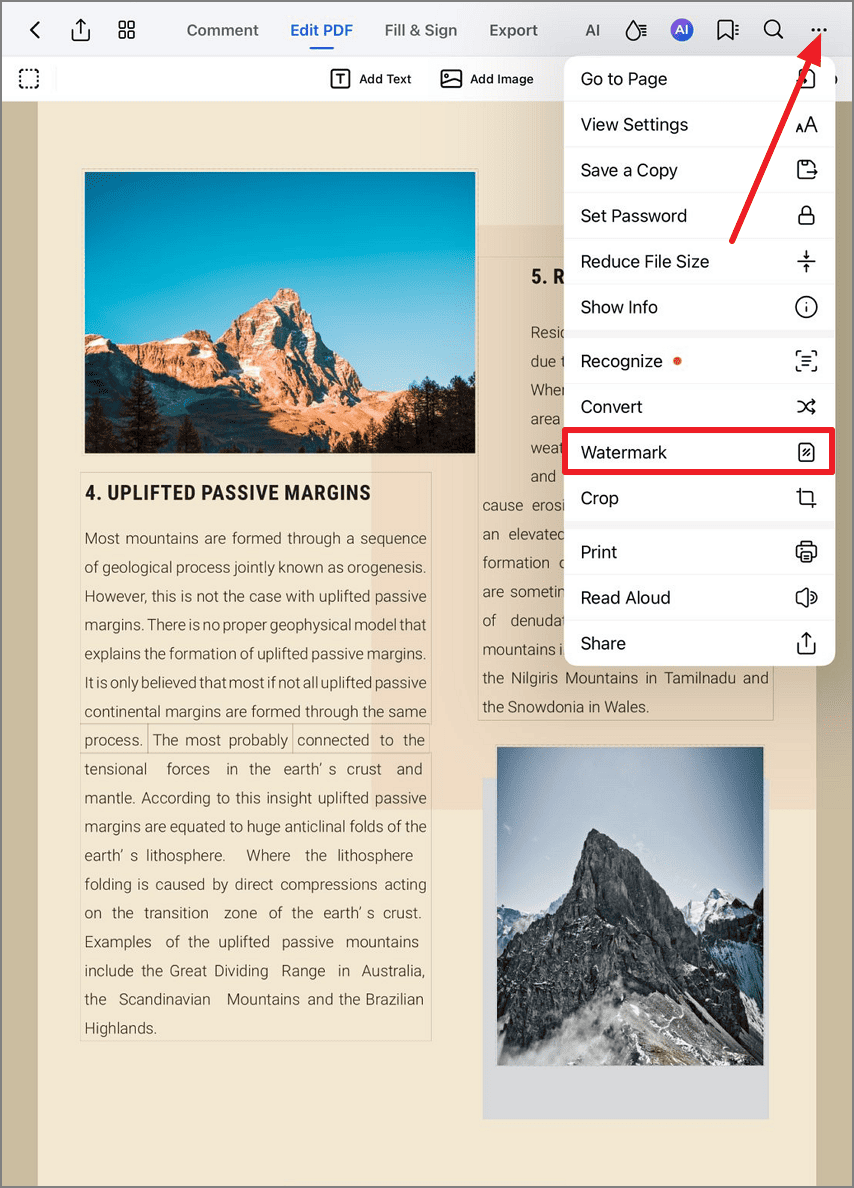
Accessing the watermark feature
Step 2: Initiate Watermark Creation
- Tap "Add Watermark"

Starting new watermark creation
Step 3: Create Text Watermark
- Enter your watermark text
- Adjust font, size, color, and opacity
- Toggle "Tile" for repeating pattern
- Tap "Apply" to confirm

Customizing text watermark properties
Step 4: Add Image Watermark
- Switch to "Image" section
- Select image from your device
- Adjust opacity, size, and rotation
- Position watermark as needed
- Tap "Apply" to save

Configuring image watermark properties
Pro Tip: For professional documents, use 20-30% opacity watermarks that don't obscure content but remain visible when printed.