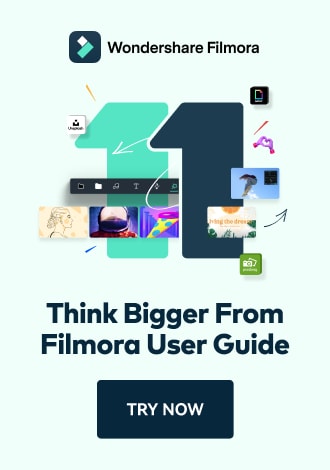Work Smarter with PDFelement User Guide
Annotate PDF on iOS - Comments
PDFelement for iOS revolutionizes document collaboration with its professional-grade commenting system, designed for precise feedback and team communication. The app transforms your mobile device into a powerful annotation tool with customizable sticky notes, callouts, and threaded discussions.
Commenting Features:
- Contextual sticky notes with color coding
- Text callouts for inline suggestions
- Complete comment management (edit/move/delete)
- Customizable properties (color, opacity, icon)
- Collaboration-ready markup tools
Step 1: Initiate Commenting Session
- Open document in PDFelement
- Navigate to "Comment" tab
- Select "Sticky Note" tool
- Choose color/style from palette

Accessing commenting tools
Step 2: Place and Format Comments
- Tap precise location for annotation
- Type your feedback/note
- Use formatting options:
- Font adjustments
- Text highlighting
- Color customization
- Tap outside to save note

Creating contextual annotations
Step 3: Advanced Comment Management
- Tap existing comment to activate
- Choose action:
- "Note" to edit content
- "Delete" to remove
- Drag to reposition
- Use pinch-to-zoom for precision edits

Editing or deleting annotations
Collaboration Tip: Establish team color-coding conventions (e.g., red for edits, blue for questions, green for approvals) to streamline document review processes. PDFelement preserves all comment metadata when sharing files across platforms.