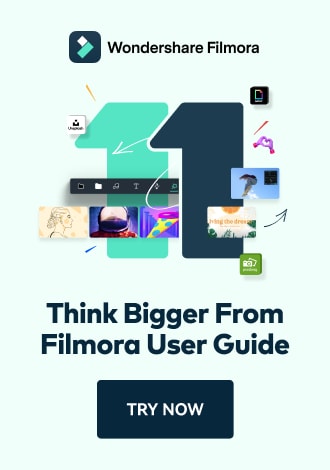Work Smarter with PDFelement User Guide
PDFelement User Guide
-
Introduction
-
Get Started
-
Create & Open PDF
-
View & Navigate PDF
-
Edit PDF on iOS
-
Convert PDF on iOS
-
Organize PDF on iOS
-
Annotate PDF on iOS
-
Recognize PDF
-
Protect PDF on iOS
-
Fill & Sign PDF
-
Compress PDF on iOS
-
PDF AI Tools on iOS
-
Print PDF on iOS
-
Share PDF on iOS
Create & Open on iOS - Import From
Beyond creating new documents, PDFelement for iOS lets you import existing files from various sources and convert them to PDF format.
Import Files from Device Storage
- Tap the "+" icon on homepage
- Select "Files" under Import From section
- Choose your file to open for editing

Import files from device storage
Convert Photos to PDF
- Tap the "+" icon
- Choose "Photos" option
- Select desired image
- Tap "Add" to import

Access photo library
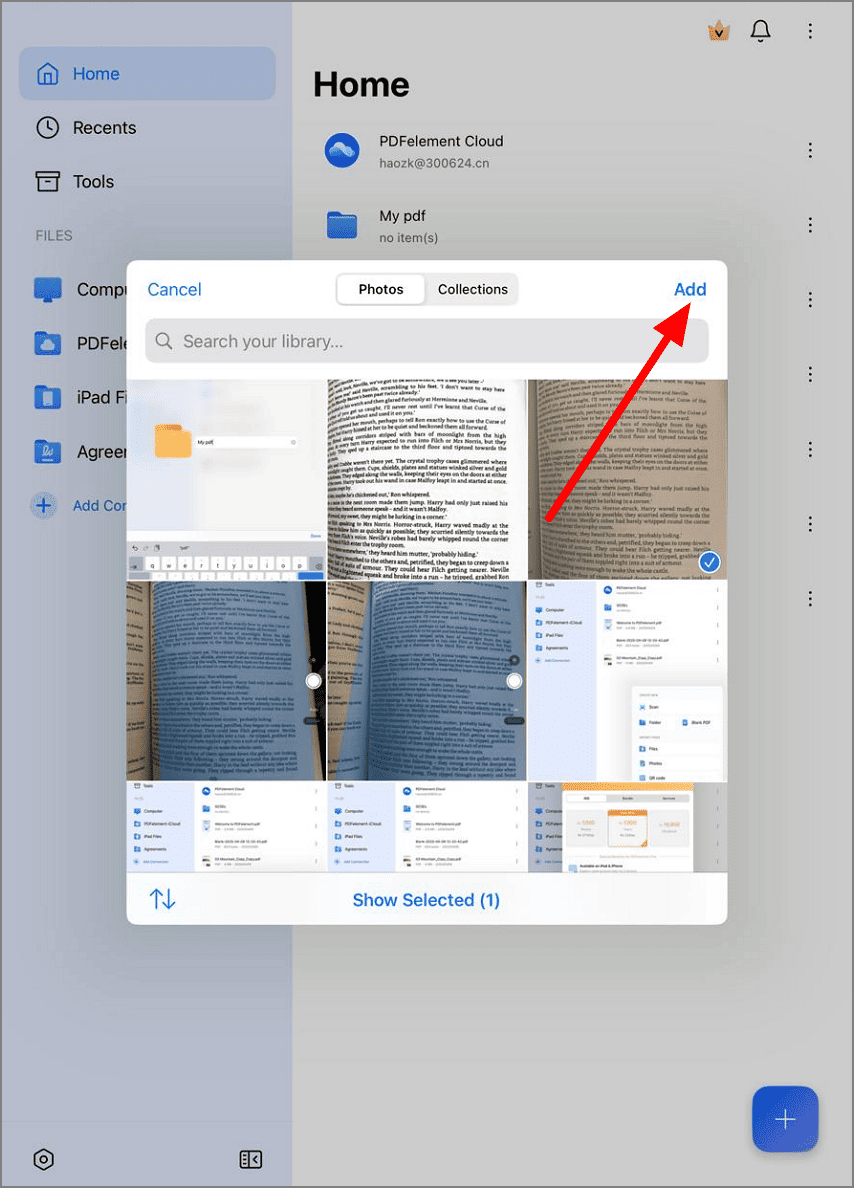
Add selected photo
Import via QR Code
- Tap the "+" icon
- Select "QR Code"
- Scan code with camera
- Automatically converts to PDF

Scan QR code to import