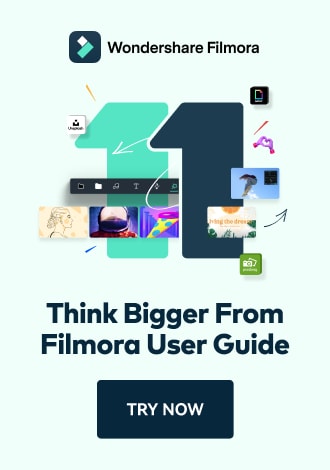Work Smarter with PDFelement User Guide
Recognize PDF on iOS - OCR PDF
PDFelement for iOS delivers professional-grade OCR technology that transforms scanned documents into fully editable and searchable digital files. This advanced optical character recognition supports 20+ languages with industry-leading accuracy, making printed materials as flexible as born-digital documents.
OCR Capabilities:
- Multi-language recognition (English, Spanish, Chinese, etc.)
- Layout-preserving text conversion
- Batch processing for multiple documents
- Searchable text generation
- Form field recognition for interactive PDFs
Step 1: Initiate OCR Process
- Open document in PDFelement
- Tap "Three Dots" menu (top-right)
- Select "Recognize" option

Accessing recognition tools
Step 2: Configure OCR Settings
- Choose "OCR PDF" mode
- Select document type:
- Normal for clean documents
- Enhanced for low-quality scans
- Tap "Next" to proceed

Setting recognition parameters
Step 3: Language Selection
- Choose primary document language
- Enable secondary languages if needed
- Select character recognition:
- Printed text
- Handwriting (beta)
- Tap "Next" to begin processing

Configuring language options
Step 4: Review and Edit Results
- Wait for processing completion
- Verify text recognition accuracy
- Use text editing tools to correct:
- Font adjustments
- Paragraph formatting
- Layout corrections
- Tap any text to edit content

Reviewing recognized text
Optimization Tip: For best results with complex documents, first use the "Enhance Scan" feature to improve image quality before OCR. PDFelement's AI automatically detects text columns, tables, and formatting to maintain the original layout during conversion.