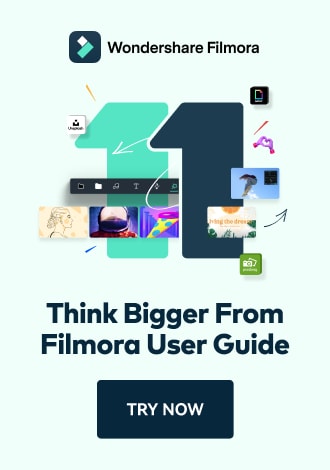Work Smarter with PDFelement User Guide
Protect PDF on iOS
PDFelement for iOS provides military-grade document protection, enabling you to secure sensitive files with 256-bit AES encryption directly from your iPhone or iPad. This enterprise-level security solution ensures your confidential documents remain protected whether they're business contracts, personal records, or financial statements.
Security Features:
- 256-bit AES encryption - bank-level security
- Dual password protection (open/edit permissions)
- Biometric unlock (Face ID/Touch ID integration)
- Permission controls (printing/copying restrictions)
- Password strength analyzer
Step 1: Initiate Document Protection
- Open document in PDFelement
- Tap "Three Dots" menu (top-right)
- Select "Set Password"
- Choose protection type:
- Document open password
- Editing restrictions
- Full security (both)

Accessing security settings
Step 2: Configure Security Settings
- Enter strong password (12+ characters recommended)
- Confirm password in second field
- Set permission levels:
- Printing allowed/denied
- Content copying
- Document modifications
- Tap "Set" to apply encryption

Setting document credentials
Step 3: Verify Security Implementation
- Close and reopen document
- Enter password when prompted
- For biometric devices:
- Use Face ID or Touch ID
- Or enter password manually
- Test permission restrictions

Testing document security
Security Best Practice: Create different passwords for opening versus editing permissions. For sensitive documents, combine PDFelement's encryption with iOS file encryption by storing protected PDFs in the Secure Folder or encrypted cloud storage.