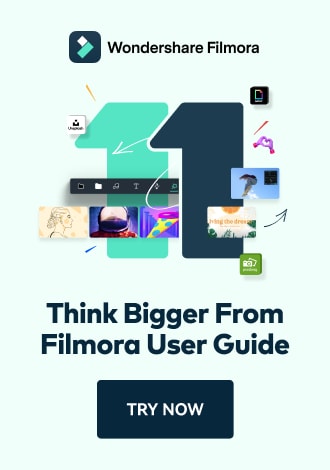Work Smarter with PDFelement User Guide
Create & Open on iOS - Open PDF
PDFelement for iOS provides versatile options to open PDFs from multiple sources directly within the app interface, including local storage, cloud services, and connected computers.
Open from Computer
- Go to "Files" section on homepage
- Select "Computer" option
- Note the generated IP address

Access computer connection settings
- Enter address in computer's browser
- Click "Upload Files"
- Use "Move Item" to transfer to app
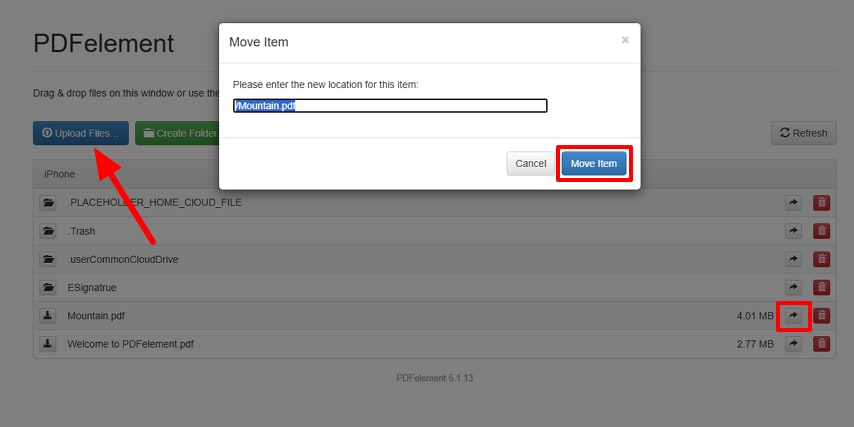
Upload and transfer files
Access from iCloud
- Navigate to "Files" section
- Select "PDFelement - iCloud"
- Choose and tap desired file
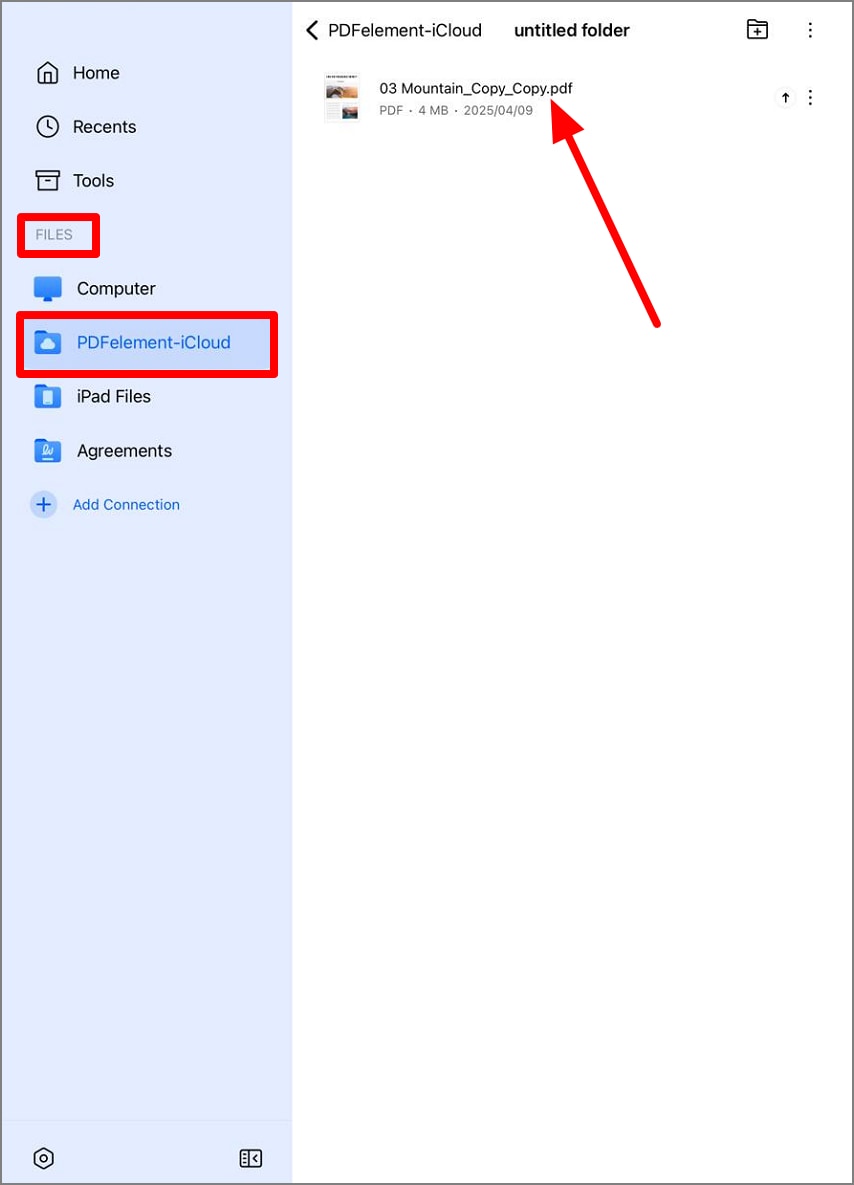
Browse and open iCloud files
Open from iPad Storage
- Access "Files" section
- Tap "iPad Files"
- Select your PDF document

Access local iPad storage
View Signed Agreements
- Go to "Files" section
- Select "Agreements"
- Choose document to open

Access signed documents