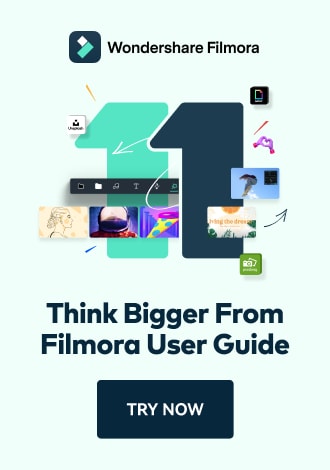Work Smarter with PDFelement User Guide
Share PDF on iOS - Share PDF Through Email
PDFelement for iOS streamlines document distribution with its seamless email integration, allowing professionals to send PDFs directly from the app with complete formatting preservation. This feature eliminates the hassle of file size limitations and attachment management, making it ideal for business correspondence, contract sharing, and report distribution.
Email Sharing Features:
- Direct email integration - no app switching required
- Automatic file compression for size optimization
- Attachment preview before sending
- Multiple attachment support (up to 5 files)
- Secure sharing options (password-protected PDFs)
Step 1: Access Email Sharing
- Open document in PDFelement
- Tap "Three Dots" (top-right corner)
- Select "Share" from menu
- Choose between:
- Share Link
- Send by Email
- Quick Share

Accessing document sharing options
Step 2: Initiate Email Composition
- Select "Share by Mail"
- Choose attachment format:
- Original PDF
- Compressed PDF
- Password-protected PDF
- System automatically:
- Attaches document
- Generates subject line
- Opens email composer

Preparing document for email
Step 3: Finalize and Send Email
- Enter recipient email(s) in "To" field
- Edit auto-generated subject if needed
- Add email message in body
- Optional settings:
- Request read receipt
- Set importance level
- Add CC/BCC recipients
- Tap "Send" to distribute

Finalizing email with attachment
Email Tip: For large documents, use the "Compressed PDF" option before sending to ensure delivery success. PDFelement's smart compression maintains readability while reducing file size by up to 80%, avoiding common email attachment limitations.