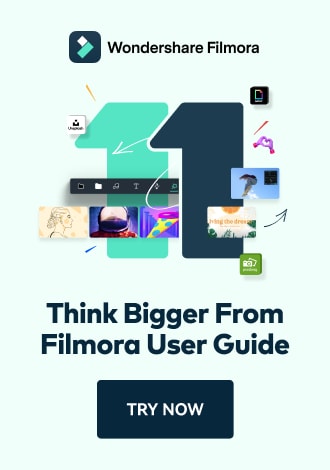Work Smarter with PDFelement User Guide
Share PDF on iOS - Share PDF as a Copy
PDFelement for iOS provides secure document sharing capabilities that let you distribute copies of your PDFs while maintaining the integrity of your original files. This professional sharing solution ensures version control and prevents accidental edits to source documents when collaborating with colleagues or clients.
Sharing Features:
- One-tap copy creation with original formatting preserved
- Multiple sharing destinations (email, cloud, messaging)
- File size optimization for easier sharing
- Password protection for sensitive copies
- Metadata cleaning for confidential documents
Step 1: Access Share Options
- Open document in PDFelement
- Tap "Three Dots" (top-right corner)
- Select "Share" from menu
- Choose sharing method:
- Send a Copy
- Collaborate Link
- Quick Share

Accessing document sharing options
Step 2: Create Document Copy
- Select "Send a Copy"
- Choose copy format:
- Original PDF
- Compressed PDF
- Password-protected PDF
- Optional settings:
- Remove annotations
- Clean metadata
- Optimize for web

Configuring document copy settings
Step 3: Distribute or Save Copy
- Select "Copy" to clipboard
- Alternative sharing options:
- Save to Files app
- Share via AirDrop
- Send as email attachment
- Upload to cloud storage
- Paste copied file:
- In email messages
- Notes apps
- Messaging platforms

Saving or sharing document copy
Collaboration Tip: When sharing copies for review, enable "Track Changes" before creating the copy. This allows you to easily identify any modifications when the document is returned, streamlining your revision workflow.