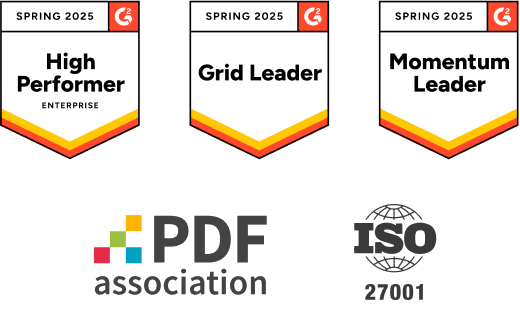Split PDF
Split one PDF into multiple pages, or split a PDF document into individual files. PDFelement PDF splitter
makes it simple. No downloads - just upload and go.
 Split PDF Online Free
Split PDF Online Free
 Split PDF Document into Multiple Files
Split PDF Document into Multiple Files
 Works on Mac, Windows, and Mobile
Works on Mac, Windows, and Mobile
 Extract pages from PDF – free, fast, easy.
Extract pages from PDF – free, fast, easy.
Looking to split a PDF file? PDFelement PDF splitter lets you take full control of your document. Split PDF pages , extract pages from PDF , or split a PDF document into multiple files —whatever you need, it’s done in seconds.
 PDF Document Separator
PDF Document Separator
 PDF Document Separator
PDF Document Separator
 PDF Document Separator
PDF Document Separator
 PDF Document Separator
PDF Document Separator
Split PDF Online vs. Split PDF Offline
3 easy steps to split a PDF online.
Discover what makes PDFelement PDF trimmer unique.
Free & Online PDF Splitter
Split PDF document online free—no installation needed.
Split One or Multiple Pages
Split a PDF document into individual pages, extract specific pages, or split one PDF into multiple files—fully customizable to fit your needs.
Preserve Layout and Formatting
Keep all original content, text, images, and formatting completely intact after splitting.
Guaranteed File Security and Privacy
All uploaded files are erased permanently within 7 days after processing.
Access Anywhere
Use this PDF splitter online on any device or browser—no downloads required.
All-in-One PDF Toolkit
Split, merge, extract, and edit—manage your files easily with 30+ powerful PDF tools, including our PDF page trimmer.
PDF Page trimmer for wider use.
Secure, Compliant, and Professional PDF Software - Award - Winning.
PDFelement shines in G2 Spring 2025 as a Grid Leader, Momentum Leader, and High Performer for Enterprise - adding to its 2024 G2 Best Software Award - Top 50 Office Products, ISO 27001 - Information Security Management certification, and PDF Association membership.
FAQs about split PDF to PDF.
-
How can I split a PDF into separate files?
To use PDFelement’s free online PDF splitter, follow these steps:
- Upload your PDF file—either by dragging and dropping or selecting it from your device.
- Choose your splitting method—split by page ranges, extract specific pages, or divide the PDF into equal parts.
- Download the separated files—each extracted section will be saved as a new PDF.
Other options include Aiseesoft Free PDF Splitter, which supports splitting by bookmarks or fixed page counts 1, and SysInfoTools PDF Splitter, which allows password-protected PDF splitting 4. For a completely browser-based solution, tools like ImagesTool’s PDF splitter process files locally without uploading, ensuring privacy.
Whether you need to split a PDF document into multiple files, cut PDF pages, or export specific sections, these tools provide fast, secure, and free solutions for managing your PDFs efficiently.
-
How can I split a PDF document for free?
- Online PDF Splitters (No Installation Required)
- PDFelement Online Split PDF Tool: Upload your file, select custom page ranges (e.g., "1-3,5,7-9"), and download the split files instantly. Ideal for quick, secure splits without software.
- EasePDF: Offers three split modes—extract all pages, split every X pages, or select custom ranges (e.g., "pages 3–50"). Supports cloud storage and guarantees file deletion after 24 hours.
- Desktop Software (Offline, Advanced Features)
- Free PDF Split (Windows): Split by bookmarks, fixed page counts, or custom ranges (e.g., "1,5–10,13"). Includes PDF preview and encryption tools.
- Aiseesoft Free PDF Splitter: Extract pages by bookmarks or specific ranges (e.g., "2,4–6"). Retains original quality and works offline.
-
How do I save part of a PDF file as a separate file?
- Using PDFelement's Online Split PDF Tool (Recommended)
- Visit PDFelement's free online PDF splitter
- Upload your PDF document by dragging or browsing
- In the "Page Range" section:
- Select "Custom Range" and enter specific pages (e.g., "3-5" for pages 3 through 5, or "1,4,7" for individual pages)
- Alternatively, use "Fixed Range" to divide by equal parts
- Click "Split" to extract your selected pages
- Download the new PDF file containing only your extracted pages
- Alternative Free Methods: Online Tools (EasePDF, Smallpdf)
- Upload your PDF to their splitter tool
- Choose "Extract pages" or "Select pages to keep"
- Highlight the pages you want to save separately
- Download the resulting PDF
Pro Tip: Most quality splitters like PDFelement preserve the original formatting, hyperlinks, and image quality when creating your new PDF file. For sensitive documents, choose tools that process files locally in your browser rather than uploading to servers.
-
How to split a PDF without Adobe?
Free online tools like PDFelement's splitter let you divide PDFs by page ranges in seconds. Just upload, select pages (ex: "1-3,5"), and download. No installation needed.
For offline use, try Aiseesoft or PDFsam Basic. These free programs split by bookmarks, odd/even pages, or custom ranges while keeping original formatting.
Your computer might already handle this:
Mac: Drag pages from Preview to desktop
Windows: Use "Print to PDF" in Edge/ChromeFor sensitive files, tools like Xodo process documents locally without uploading. Most free options work well for basic splitting, though some limit tasks per hour.
-
How to save one page of a PDFs?
Here's the simplest way to save a single page from a PDF:
- Using Free Online Tools (Quickest Method):
- Go to PDFelement's online splitter (or similar tools like Smallpdf/iLovePDF)
- Upload your PDF
- Select "Custom Ranges" and enter just the page number you want (e.g., "5")
- Download the single-page PDF
- Using Your Computer (No Internet Needed):
- Windows: Open in Edge → Print → Choose "Microsoft Print to PDF" → Set page range to just your desired page (ex: "5-5")
- Mac: Open in Preview → Show thumbnails → Drag the single page to your desktop
- Mobile Option:
- Use free apps like Adobe Scan or Xodo
- Open PDF → Select "Extract" → Choose your page → Save
All methods preserve the original page quality. For frequent use, free desktop tools like PDFsam Basic work best. Online tools are fastest but may have daily limits.
-
Are there any limitations to PDFelement's online PDF editor?
Yes, there are certain limitations for free users:
Daily Usage Limits:
· Most editing and conversion tools allow 1 free use per day (e.g., Edit PDF, Merge, Split, Compress, Convert, Protect).
AI PDF Tool Limits:
· Chat with PDF, AI Read, AI Proofreader:
①Limited to 10 uses
②Supports PDFs up to 100MB and 260 pages
AI Translator & AI Detector:
· Limited to 10 uses (every 10 pages = 1 use; under 10 pages still counts as 1 use)
· Max file size: 100MB (AI Translator), 10MB (AI Detector)
Note:
· To enjoy unlimited usage, you can upgrade to premium access.
Page/File Size Restrictions:
· PDF files must be under 100MB (except for AI Detector)
· Max file size for OCR: 50MB
· Max 260 pages for AI tools
More tips about how to split PDF
Rate PDFelement Online PDF tools:

4.8
(188,357 Votes)You have to upload and download at least 1 file to rate! We've already perfectly processed 307,292,373 files with a total size of 10,124 TB
Try more PDFelement online PDF tools.
Simplified by AI.
Fast, easy, and affordable PDF editor. Convert, edit, sign PDFs, and more.