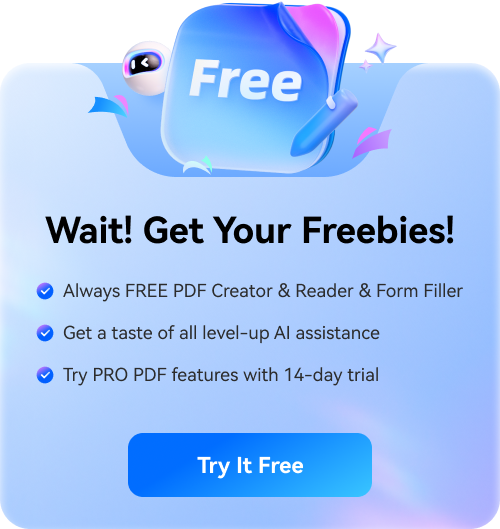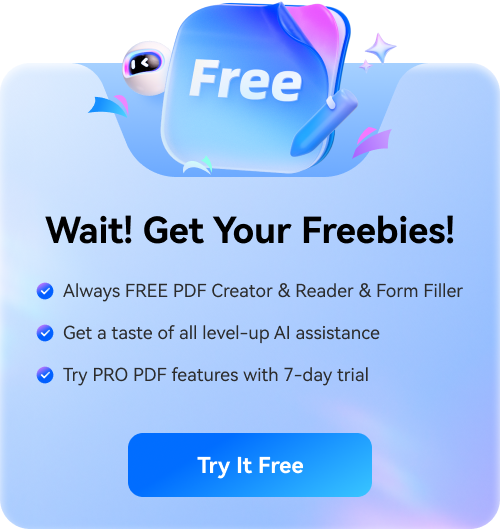From highlighting the key object to enhancing the aesthetics of a picture, image background removal is a significant element in various fields. Whether you are from the field of e-commerce, marketing, or a small-scale content creator, removing the image backdrop is a necessity. Gone are the days of replacing the backdrop manually before sharing photos. Due to the time consumption of this method and a mandatory Photoshop experience, manual removal is losing its effectiveness.
As a replacement for this conventional method, advanced tools have introduced AI image background removal. Among many AI tools that remove image background from a PDF document, PDFelement is a robust platform that produces precise cutouts with a single click. Follow the discussion below to learn the working of this tool and how it stands out from other platforms.
In this article
- The Significance of Using AI to Remove Image Background from a PDF File
- Narrowing Down Three Effective AI Image Background Removers
- A Complete Guide on Using PDFelement to Remove Image Background with AI
- Advantages of PDFelement Over Other AI Image Removing Tools
- Conclusion
- Frequently Asked Questions
The Significance of Using AI to Remove Image Background from a PDF File
As mentioned before, manual methods are outdated and require more time and expertise. The following text features the significance of using AI to remove image backgrounds from a PDF file:
- Fast Turnaround: Using the powers of AI, you can automate the tasks that were once time-consuming. It saves you the time required to manually get rid of your image backdrop.
- Accuracy: Unlike manual techniques, the use of artificial intelligence brings precision in the cutouts while removing the backdrop. This prevents you from adding personal input to achieve precision with the process.
- Creative Flexibility: AI works across a wide range of visuals and styles, adapting to different formats and use cases with ease. Using this benefit, you can integrate images into digital catalogs for comprehensive results.
- Budget-Friendly: When you use an image background remover AI tool, save lots of money compared to investing in a professional to cut the background manually. .
Narrowing Down Three Effective AI Image Background Removers
Although many AI tools offer AI background removal, you can only rely on a few for obtaining precise results. The following list features some of the most effective picture background removing tools:
1. Pixelcut
When looking for a versatile background remover for e-commerce purposes, use Pixelcut. After removing your background, there are multiple things you can do with the photo. Once you have used this AI image background remover, you can apply preset templates to it and make compelling e-cards.

Best For: Selling Online Products
Key Features
- Besides a transparent background, you can also apply a solid-colored backdrop.
- Your images are downloaded in PNG format for easy compatibility.
- Use the AI background generator to add an AI background to the uploaded images.
Limitations
- Pixelcut does not allow you to upload a pre-existing image as the background.
- When you set an AI image as a background, the isolated object does not blend into it.
2. Removal.AI
Use Removal.AI if you need a free background remover for web-based functionality. Besides uploading an image from your device, you can use the drag-and-drop or copy-paste techniques. If you do not have an image on your device, use the sample images to remove the background from the image AI.

Best For: Professional Headshots
Key Features
- Once you have removed the background, you can add text to convey a message.
- Use the custom eraser to remove the edges of the foreground and achieve precision.
- After removing the image background, download images in regular or HD quality.
Limitations
- The free version of this tool has a limited number of background removals allowed.
- Removal.AI only supports JPG and PNG images to remove backgrounds.
3. PDFelement
The last AI remove background from image tool on our list is PDFelement. With its powerful algorithms, it edits the images in your PDF files and removes the background from them. It has a comprehensive image editor that can be used to refine pictures to maintain the document’s aesthetic. If you want to keep the image’s backdrop but remove its foreground, use the designated eraser to manually remove the foreground.
Besides advanced AI functionalities, it allows you to flip and rotate the picture to attain the desired orientation. Using PDFelement, upscale or enhance a picture’s quality to deliver the best media results.
Standout Advantage: Seamless integration within the PDF document workflow.
Unique Features
- This tool allows batch processing to remove the background of multiple images in a single task.
- Once you have removed image backdrops, you can edit them directly in PDF files.
- PDFelement lets you execute this process without having to sign up or subscribe.
- After removing backgrounds, adjust the opacity of the key object for accuracy.
A Complete Guide on Using PDFelement to Remove Image Background with AI
Now that we know the basics of this tool, let's dive into the details of its working. Follow the instructions below to learn how you can use PDFelement to remove image background AI:
Step 1 Click the Open PDF Button to Import a PDF File with Images
To start the process, launch the main interface of PDFelement and click the “Open PDF” button to import a file with images.

Step 2 Access the Image Editing Button
Once the file opens, locate the target image and click the “Intelligent Image Editing” button to head to the next interface.

Step 3 Remove the Image Background and Adjust the Opacity of the Effect
Using the next window, select the “Remove Background” button and wait for the backdrop to be removed. Now, adjust the “Opacity” using the designated slider and “Apply” the changes to the image.

Advantages of PDFelement Over Other AI Image Removing Tools
After exploring the top 3 AI image remove background tools, we concluded PDFelement to be the most reliable. The following section discovers the factors that make this tool a sustainable platform to remove image backgrounds:
1. Unified Tools for Maximum Efficiency
PDFelement is a comprehensive platform that allows you to remove image backgrounds while seamlessly integrating the changes into your PDF files. Depending on the type of document you are working with, the images can be edited within a product catalog, a social media template, or a presentation.
2. Flawless Accuracy
No matter how many grooves your image has, the AI of PDFelement intelligently detects them and removes the background beneath them. This includes human figures with tangled hair strands, intricate extensions of a jewelry piece, or pieces of broken glass.
3. A Safe Space for Images
Unlike most online and offline AI image background removal solutions, PDFelement guarantees privacy when it comes to your embedded media. After you save a PDF file with background-less images, your files are downloaded to your local folders and not to the tool’s cloud storage. However, to ensure more security, you can add a password to your PDF document and limit unauthorized people from accessing, printing, and editing it.
4. Transparent Pricing
To help you understand the tool’s functionality, PDFelement offers a free trial. If you like the tool and subscribe to it, you will not be asked for any hidden charges. Unlike most tools, PDFelement does not charge its users separately for each use. Moreover, your files edited through this tool are not downloaded with a watermark.
Conclusion
Conclusively, this article was a detailed guide on AI image background removal and the significance of this process. This technology is a game-changer for e-commerce and other fields, as it helps business owners showcase their products. We later discussed the top three background removing tools that are effective enough to isolate your key objects.
Out of these tools, PDFelement was concluded to be the most reliable platform because of speed, precision, and document integration with PDF. Due to its versatile functionality, PDFelement is ideal for online businesses, marketers, and digital designers.

 G2 Rating: 4.5/5 |
G2 Rating: 4.5/5 |  100% Secure
100% Secure